Windows Autopilot for Workstation Imaging
The typical process of acquiring new devices and configuring them for company use is a bit of a headache. It goes something like this: your IT admin gets the devices, wipes them of their default settings, re-images them with custom images using Ghost or Acronis, obtains drivers, configures the relevant applications and settings, and finally gives the devices to the users. Your sysadmin needs to update a golden image per hardware model every month with new patches and drivers. It’s the stuff of IT daydreams to be able to skip this tedious process. Well, Windows Autopilot for Workstation Imaging is good news for IT administrators–and for users, too. It simplifies the whole setup by creating hardware-agnostic configuration profiles that can be deployed anywhere with internet access.
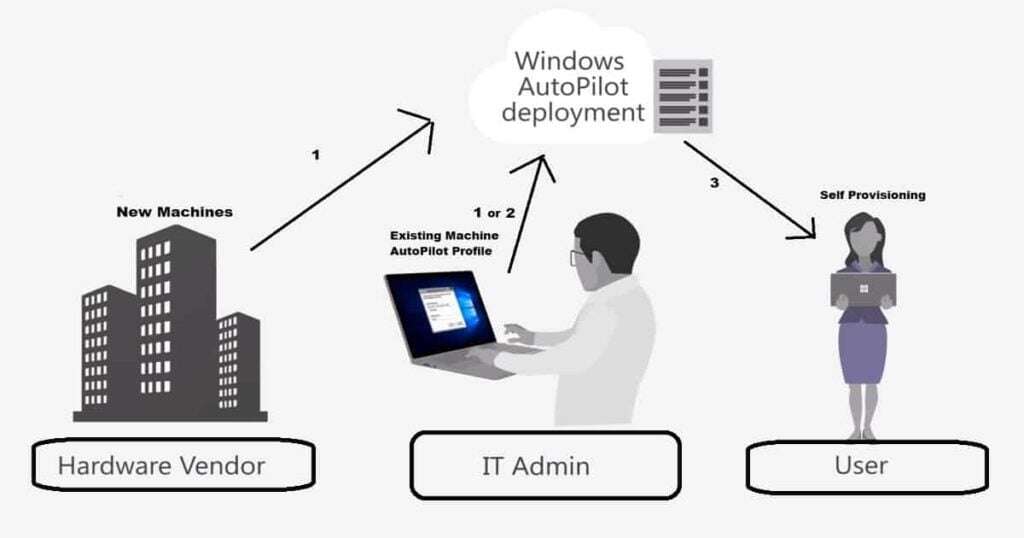
Desktop and Laptop Imaging with Intune
Rather than the complicated work IT admins would normally do, Windows Autopilot allows for three simple steps to get devices up and running:
- Device registration: The hardware vendor automatically adds the devices to the Windows Autopilot deployment service.
- Profile creation and assignment: Using the device IDs from the hardware vendor, IT creates a deployment profile and assigns the devices. An IT admin can choose to make a default profile to assign automatically to all users, if desired.
- Shipment: The devices arrive, and users connect to the Internet and sign in with their work email address. That’s all they have to do, and their devices will automatically provision with an Autopilot profile via Intune.
By “ready,” I mean set up with the appropriate OEM-optimized Windows license and latest Windows 10 update, custom software load, personal and security settings, preferred company configurations, and user data. All with a simple email sign-in.
Automatic Maintenance After Autopilot Enrollment
While Windows Autopilot isn’t brand new, it’s now additionally focused on simplifying the whole life cycle of devices. It’s there to recover, reset, and repurpose devices as needed. Autopilot can conduct a local or remote reset if a device needs to be assigned to a new user, for example. It can work in self-deploying mode when users on a shared device will vary–such as in an educational setting. It can update existing devices, for instance facilitating a migration from Windows 7 to Windows 10. All of this means very little infrastructure for IT to manage, if any. It saves time and reduces costs throughout the life of the device. And once the device does reach the end of its life, the user can sip his or her coffee while Windows Autopilot automatically transforms it into a new one, ready for use in about an hour.
How to administer Windows Autopilot
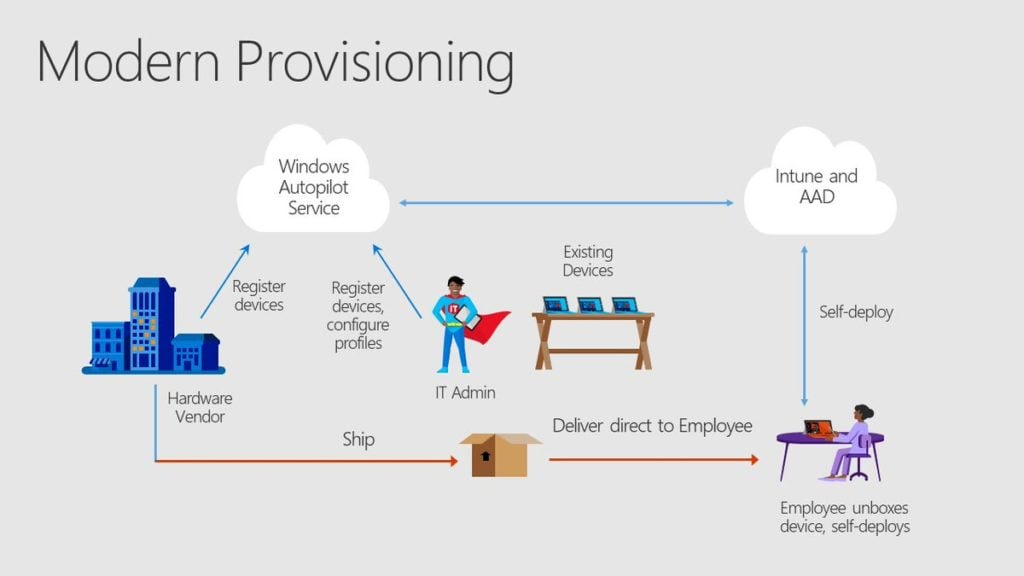
There are multiple portal options which will allow you to go on Autopilot:
- Intune: This is by far Microsoft’s strongest recommendation for most organizations. Intune is Microsoft’s EMS tool for device and app management. It works as a partner with Windows Autopilot and acts as the driver for device installs and updates. Your IT admin will register the devices in Intune and configure the Autopilot workflows to partner with it. Intune will then work together with Azure Active Directory (AAD)’s identity management to sync maintenance of the devices.
- Microsoft Store for Business: In case you’re not using Intune yet, you can still use this original Autopilot portal.
- Microsoft 365 Business: This is an option for small and medium businesses with less than 300 users.
- Partner Center: This portal is mainly for distributors, re-sellers, etc.
Closing Thoughts on Windows Autopilot for Workstation Imaging
By leveraging your device configuration and compliance management profiles in Intune, Autopilot can automate the device profiles that you’ve already built to manage Windows 10. If you don’t always purchase new hardware, you can also automatically enroll Intune managed computers with Windows Autopilot. (More on that in an upcoming blog.)
Autopilot is a great way image new devices and refresh old ones without needing them on your corporate network. No more shipping a USB drive with a corporate image to all of your branch offices. Contact us below to find out how Windows Autopilot can simplify your current endpoint management and deployment strategy.
Stay connected. Join the Infused Innovations email list!
Share this
You May Also Like
These Related Posts

No Comments Yet
Let us know what you think